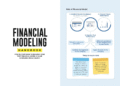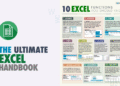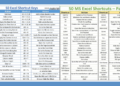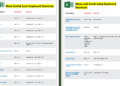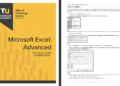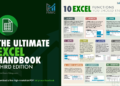You may want to record a phone call on your smartphone for various reasons, such as for an interview, a customer service call, or a personal conversation.
Things get tricky when you want to record a call while using an iPhone. (And it’s not quite as easy on Android anymore, but certainly possible.)
You would think there’d be an iOS app for that, but Apple doesn’t allow third-party apps to access the microphone and the integrated Phone app directly. However, there are tricks within some apps and services to get around that limitation and make you a mobile wire-tapping master.
Be sure to tell the person on the other end of the line you’re recording. Depending on your location, you may be breaking a law if you don’t. Some US states—like New York and even the feds—only require one-party consent, which means you can record without telling the other person or persons. In California, all parties must know they’re being recorded—even if the recorder is out of state. Under federal law, one-party consent is okay, but only if you’re part of the conversation; otherwise that’s considered eavesdropping.
None of these laws are as cut and dried as they seem (Nevada’s one-party consent has been viewed by the courts as an all-party consent). Play it safe and get permission on any recorded call. “Forgiveness” could get litigious and costly, and even lead to criminal charges. If you’re nervous, don’t record at all. The folks at Rev did a deep-dive into the laws to help drive that advice home.
Simply Record a Speakerphone Chat
This works for any call, live conversation, or endless Zoom meeting. On a second device—be it another iPhone, an iPad, a laptop, or an Android device—open a voice-recorder app and hit record while you’re talking. On iOS, the built-in version is called Voice Memos; we have a full tutorial on how to use it. Windows has a built-in Sound Recorder. Android has a bunch of them.
You can do this with third-party voice recorder apps as well, like Rev, Otter, and Alice, which offer some transcription. Usually for a price. The downside to this method is the quality can be sketchy. Plus, people hate talking on speakerphone.
Employ Google Voice
If you haven’t used that Google Voice account in a while, check it out. With a Gmail account, it provides free voice mail, a free phone number, call-around service (it’ll ring as many IRL phones as you want it to until you answer), and yes, even conversation recording on incoming calls. While it’s possible to make an outbound call using the Google Voice app on your iPhone, you can’t record them.
For recording to work, it must be activated in settings. In the mobile app or via voice.google.com on the desktop, go to Settings > Calls > Incoming call options.
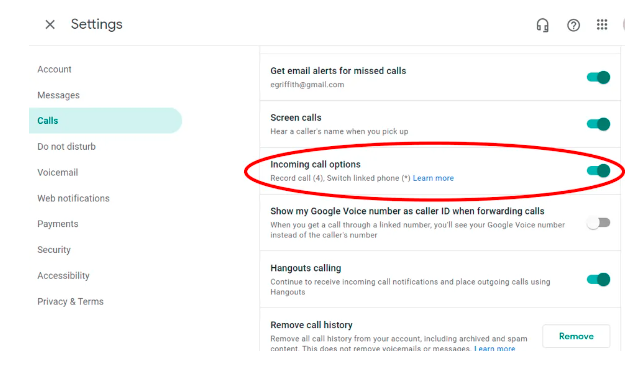
You have the option in settings for calls to be answered either via the app itself (check off iOS Device) or by having the call forwarded to your mobile number. Either way, you are not technically doing the recording on your iPhone. It’s all done on Google’s servers, which handle the Voice over IP (VoIP) connection.
When you answer calls made to your Google Voice number, tap 4 on the number pad. Participants will hear a robot voice state that recording has begun—this is Google’s way of keeping you legal; Alphabet Inc. wants no part of a lawsuit. To stop recording, tap 4 again or hang up. You can hit the 4 key as often as you like to start and stop recording.
Call recordings are forwarded to you via email and appear in Google Voice’s list of voicemail recordings. You can generally tell the difference between voicemail messages and recorded conversations because the latter are longer and say “Transcription not available.”
If you want to do this with a Google Workspace account, you’ll need to have the admin set it up, and that’ll cost a few bucks per month. An admin can actually set it so all calls are recorded, but both parties will hear a warning if that happens.
Use a 3-Way Call Merge App
On iPhone, recording phone calls is blocked, period. The apps that do exist to record a call—and there are quite a few—provide a workaround. It will usually cost you.
iPhone recorder apps only work because they utilize 3-way conference calls, either incoming or outgoing. The third “caller” is a recording line, provided as a service by the app’s developer. 3-way calling is a must-have feature of your iPhone for this to work, so be sure your carrier supports it. In the US, the big three all do.
A downside to these apps: they are not as simple as hitting a key on the number pad. You have to take extra steps to make the merge happen with the third number doing the recording. However, they can be activated in the middle of any normal phone call; afterward, you get easy access to recordings in the app and can play, download, share, or export them as desired.
Rev, a top-rated transcription service, offers an app to facilitate recording incoming and outgoing calls by merging in a Rev recording number on a 3-way call. You access the recordings in the Conversations area of the app.
Unlimited recording is free with Rev’s service, there’s unlimited storage, and you can share the recording all you want. It only charges for transcriptions (it’s $1.50 per minute but offers top-notch accuracy, according to our review). The Rev Call Recorder app, only on iOS, is free. Don’t confuse it with the Rev: Record & Transcribe voice recorder mentioned above (also free, for iOS and Android), which is for recording in-person conversations.
Most similar apps will cost you for the recording alone and some limit recording time.
- Cube Call Recorder (iOS and Android) is an app that records calls. It’ll even work with VoIP apps like Skype, WhatsApp, and Telegram on Android. Premium cost is $7.99 a week or $49.99 a year to get unlimited call recordings.
- TapeACall (iOS and Android) is $10.99 monthly or $59.99 per year for unlimited recordings at any length. It also offers transcriptions. There’s a 7-day free trial.
- Call Recorder Pro (iOS only)is a $9.99 one-time purchase, but offers only 300 minutes of calling credits; do an in-app purchase of credits to record after that. There’s a “lite” version to try out with limited record times (60 seconds) and features.
Dial 3-Way Call Recorder Services
You don’t need an app to record calls. There are several paid services that let you call them directly to get the recording going before you pull in the other party. This also means you’re not limited to iPhone only—they’ll work with an Android phone or even a landline.
RecordiaPro has options for recording both in the US alone (starting at $29.99 for 120 minutes) or worldwide ($40 for 190 minutes). Create an account before you call, put RecordiaPro’s number in your contacts, and use it when you call out or add RecordiaPro to existing calls. For $36 per year, it will provide a number you can hand out to take future calls that get auto-recorded. Transcription costs extra.
Recordator has a free 10-minute recording trial; otherwise, it costs $10 for 67 minutes to start, then costs $0.15 per minute, but there are no monthly fees, just per-minute-used fees. It works much like RecordiaPro, giving you a number to set up a 3-way conference that does all the recording. It also supports the merge-call option.
Use Your Own Voice Mail—Maybe
If your iPhone has support (via your mobile carrier) for 3-way calling and Visual voice mail, you have an option for the cheapest workaround of all.
When you’re on a call, wait for the Add Call button to light up, so you can add a third caller via 3-way calling. Tell the other person to wait, click the button, and callyourself. Stay on the line and listen to your own voicemail greeting, then for the tone that indicates the recording has begun. Tap Merge Calls. All three calls are merged—and the third one (your voicemail) is taping the other two.
Later, you can access the recording like you would any other voicemail message. If you desire, export voice mail messages as audio files.
This isn’t going to work for all carriers. On mine (AT&T), calling my own number dumped me into the audio voicemail menu and didn’t record. You could always try calling the person on the other line again—you’ll go directly to their voicemail, certainly. They could send you the recorded “voice mail” conversation after. However, that’s not something most interview subjects want to get involved in.
Also, carriers have a limit to how long they’ll let you record a voicemail message. Test it with your phone and a friend before you trust this method.
The safer option is to do this with a third-party voicemail system like Google Voice (but the voicemail recordings are limited to 3 minutes). Ultimately, it’s better to have a paid voicemail service, use the Google Voice recording option for incoming calls outlined above, or spring for paid recorder services like Recordator. Especially if you’re going to talk for a long time.
The Hardware Options
It seems foolish to buy more hardware to record from the iPhone—the most advanced hardware in your pocket, if not your entire home. But the option exists.
The simplest, lowest-tech option—beyond operating a handheld voice recorder while you blather over the speakerphone—is a cable: the Olympus TP-8 Telephone Pick-up Microphone for under $20. It doesn’t digitally capture from your iPhone. Instead, it has a microphone built into the earpiece. Plug the 3.5mm plug on the other end into a recorder. Hold the iPhone up to your ear to talk normally. The TP-8 captures each side of the conversation from what comes out of the iPhone’s ear speaker, while you can still hear the conversation.
Obviously, your recorder must support input via a 3.5mm microphone jack, such as the highly rated $60 Sony ICD-PX470 Stereo Digital Voice Recorder. It has almost 55 hours of battery life, records to a microSD card, and connects to a PC via USB-A.

A digital recorder is nice and all, but remember, if you plug a recorder directly into an iPhone, you’re not going to hear the call. Using the iPhone headphone jack—assuming your iPhone is so old that it even has one—cuts off the speaker. Get the Recap, a $99 adapter that plugs into an older phone’s 3.5mm jack, with output to a headset as well as to a recorder. The secondary recorder—connected via a 3.5mm male-to-male auxiliary audio cable—is up to you. It could even be another iOS device or an Android or a PC.
An option with far fewer cables is the RecorderGear PR200. It records your conversation via Bluetooth. The call button in the middle of the device can answer calls on the Bluetooth-connected phone. Hold the PR200 up to your head to talk and listen, as if it’s the phone. It also features a USB-A plug on the end to quickly access recordings on the computer. It will hold about 288 hours of conversation before it fills up the 8GB of storage. It records like any digital recorder sans smartphone, since it has an external pin-hole microphone.
Wondering how to get an extra phone number to use with your smartphone? Read How to Get a Secret Phone Number (and Why You Need One). And if you’re only recording in-person conversations, check out The Best Voice Recorder Apps.